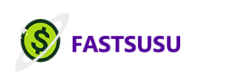How to use the Fastsusu App
When you open the fastsusu app, you will be presented with the Get started screens. Swipe left to see all pages, you can skip this and go to the sign-up process by pressing Get Started.
- Sign Up
On the sign-up screen, press the continue button to get started with the sign-up process. You have four tasks to complete the sign-up process but can skip anytime by pressing the skip button on the top right corner and come back later to continue the process, your progress will be saved. When you complete a task, you will see a checkmark near the task on the radio button to indicate this task has been completed.
a. Create account
- Email address: Please enter your email address
- Phone number: Please enter your personal cell phone number
- Referral code (Optional): If you are referred by a friend to download the fastsusu app, please enter the referral code. By entering the referral code, you will both receive a no transaction fee on your first group of your first payment.
After filling out this information, press continue. You will receive a one-time passcode to verify your phone number, please enter the 6 digits code sent to your mobile phone number.
- After verifying your phone number, you will be required to create a 4-digit PIN. You will be asked to re-enter the PIN for verification.
After completing this task, you will be taken back to the sign-up screen and should see a checkmark on the create account task. Press continue to move to the next step.
b.Verify identity
To continue with this step, you must agree to Fastsusu user policies, its agreement and privacy policy, and Dwolla our partner’s agreements by clicking on the checkmark. Press continue after agreeing on this step.
All information should be accurate, we will verify your information before you start saving in a group
- Address: Please enter your residential address
- First & Last name: Enter this information as it appears on your national identification or driver’s license
- Date of birth: Please enter your date of birth
- Last 4 of SSN: This information is required to verify your identity.
Press verify, one of the following cases will happen
- Verified: We were able to verify your information, you can continue with the sign-up process.
- Not Verified
- Document: We couldn’t verify your information, you will be prompted to upload an identification (ID, license, passport).
- Re-enter information: We couldn’t verify your information; you will be prompted to re-enter/modify your information. This time you will be required to enter all 9 digits of your Social Security Number.
- If you information couldn’t be verified after uploading a document or re-entering your information, you can send us an email to support@fastsusu.com and request a manual verification.
c. Add bank
The next step of the sign-up process is to add your bank account. You will enter your bank details through an interface by logging in as you usually log in to your mobile bank app. At this stage, adding a bank account is optional. But you will be prompted to add bank info when trying to create/join a group.
d. Set up profile
The last step of the sign-up process is to create a username and upload a profile picture.
- Username: Should be at least six characters
- Profile picture (Optimal): You can upload a picture by clicking on the person icon. You can skip this step if you do not wish to upload a picture.
3. Sign-in
You can sign-in by using the following two methods:
- Phone number: You can enter your phone number and press send code to receive the login code.
- Email address: You can also log in by entering your email address and receiving the code to your email.
You can switch between these two options by clicking on the ‘Sign in with phone number instead’ below the send code button.
4. Create a Group
Creating a group is easy, just press the Create Group from the Home tab or from the Groups tab. You will be asked to provide the following information for your group:
- Title of Group: Give a meaningful name to your group
- Amount: This is the amount each member will be paying during each cycle/frequency. The maximum amount is $500.
- Frequency: This is how often payments will be made. We have bi-weekly and monthly options.
- What Are you Saving For?: Choose a category (General, Home, Education, Business, Vacation, Wedding)that you believe the savings are for.
After filling out this information, you will be prompted to accept the terms & conditions, press on the checkmark, and click on ‘Accept & Create Group’.
- You will then be prompted to invite friends to participate in your group.
- You can search for members that are already on the platform by typing their email or username.
- You will also be given a list of suggestions; these members are already on the platform. You can press the INVITE button near their names, and they will receive an invitation notification.
- You can also send the group details to your contacts on your mobile contact list by pressing Invite Contacts
- If you are not ready to invite members yet, you can press the Skip button on the top right corner, you will be able to invite members later.
You will be presented with a summary of your group. At this stage the group is in a pending state (Not active yet).
- You will need to have at least three members to be able to start the group. When you invite someone to join your group, they will need to accept your invitation before they are added to the group
- When you are ready and have at least three members in your group, you can choose your Start Date (this is the first date when the first payment will occur). The End Date will be auto-calculated based on the frequency and the number of members.
- When all is set, you can press the Start Group. You will then be prompted to re-organize the positions (who will be first or last to receive the payout) of the members.
- After completing this, your group will be now in the Active state. In this state, no member can leave the group.
- Discover
The discover tab helps you discover groups created by other members on the platform. You can explore Susu groups by category by pressing on the icons. You can also filter groups by Scheduled, Active, and Completed.
You can request to join the Scheduled groups by pressing on Request to Join.
- Groups:
You will be able to see all groups that you belong to in this tab. There are three sections in this tab: Active (currently running groups), Pending (groups that haven’t started yet), and Past (groups that are already completed).
- Activity
This is where you will receive all notifications such as payments and group activities.
- Messages
You can create individual and group chats. You will be also able to chat with members of the active groups you are in.
- Susu Account Card
From the home tab, you can update your bank info by pressing the View button on the card.
If you have funds in your wallet, you will be able to withdraw those funds to your Bank account by pressing Withdraw and following the process.
9. Deleting Your Account
- Users have the option to delete their account within the app and have the ability to revoke consent for data collection and usage.
- To delete your account navigate to the account menu
- Select ‘Edit profile’
- Select ‘Delete Account’
- The account deletion steps will appear
- Confirm your identity
- Select ‘Close Account’
For more information please visit: www.fastsusu.com
If you have any questions, you can reach our team at: support@fastsusu.co